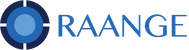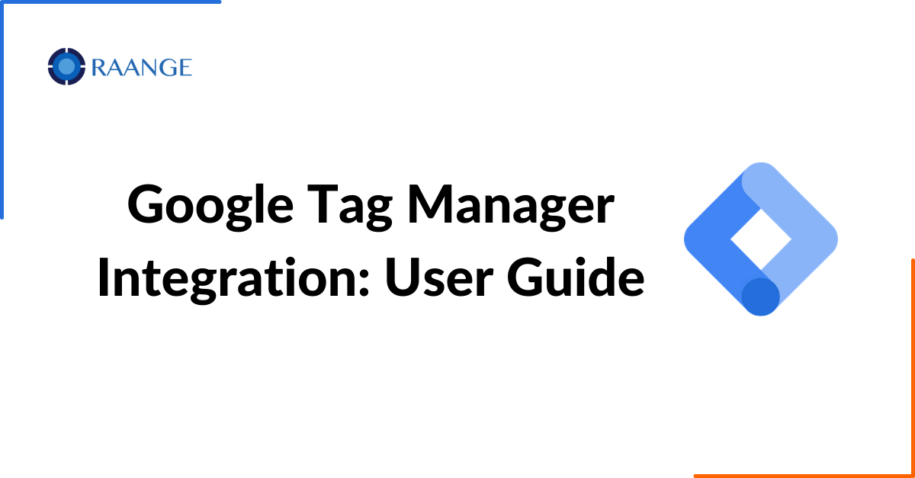The Raange recently deployed GTM (Google Tag Manager) field allows you to place pixels on landing pages to retarget subscribers. When a subscriber texts into your offer, you can now retarget with ads on any of the major advertising platforms or networks.
What is Google Tag Manager?
GTM allows users to manage all their website tags without editing code, from one user interface.
Tag Manager is a free tag management system that allows you to manage and deploy marketing tags (snippets of code or tracking pixels) on your website (or mobile app) without having to modify the code. Here’s a very simple example of how GTM works. Information from one data source (your website) is shared with another data source (Google Analytics) throughTag Manager. GTM becomes very handy when you have lots of tags to manage because all of the code is stored in one place.

How to setup GTM Integration in Raange’s Platform:
STEP 1
Set up your Tag Manager account within Google if you don’t have one already.
URL: https://marketingplatform.google.com/about/tag-manager/
Setup and Install GTM: https://support.google.com/tagmanager/answer/6103696?hl=en
Google provides all the documentation you need for your setup.
STEP 2
Once you have your Container ID, copy it onto your clipboard.

STEP 3
Go into Raange and either create a new offer or select an existing offer you want to use in edit mode.
Paste the Container ID into the GTM ID field, complete the offer and publish.

Once you’ve sent this offer to your subscribers and they’ve texted in, a pixel will be placed on them, allowing you to better check the performance of your marketing, content and more.